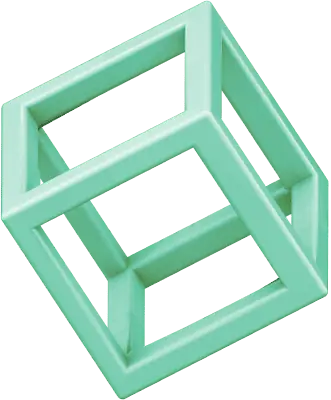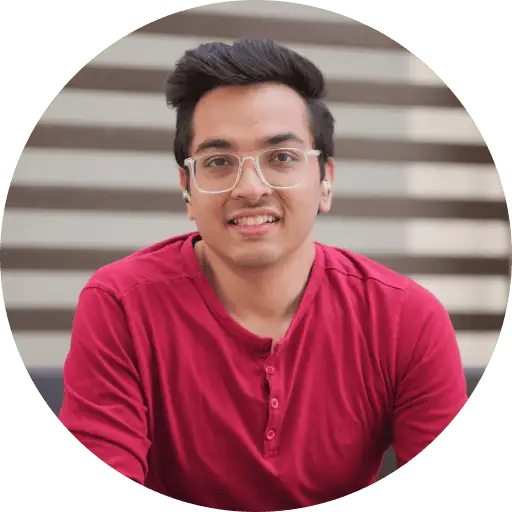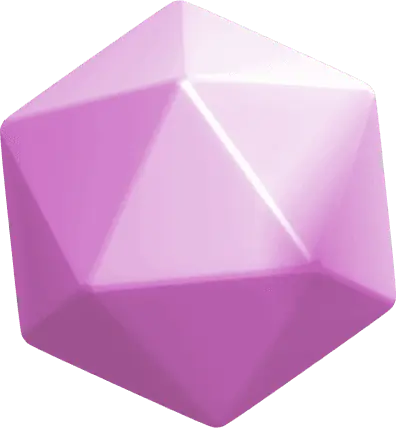You’re trying to copy text from Outlook to another app when suddenly—error message. “Your organization’s data cannot be pasted here.” Your workflow stops dead.
This error hits Microsoft Office users on desktop and mobile devices alike. It’s not a glitch. Your organization uses Microsoft Intune or similar management tools to control where sensitive information can go.
The error shows up in different forms depending on your company’s policies. Sometimes it’s a complete block. Other times you’ll see character limits like “only 75 characters are allowed” or “only 100 characters are allowed.”
Microsoft Intune’s Data Relocation Policy creates these restrictions to prevent unauthorized data transfers between applications. When you try moving information from Outlook to Word, or
Excel to an external app, these policies kick in. Your IT department sets these boundaries deliberately to protect company data.
But technical issues can trigger this error too. Outdated software versions, program conflicts, and corrupted files all cause similar clipboard problems. Here’s what you need to know about fixing this error and the workarounds that actually work. Whether you’re dealing with character limits or complete paste blocks, these solutions will get you back to productive work.
What does the ‘Your Organization’s Data Cannot Be Pasted Here’ error mean?
This error message signals a deliberate security restriction, not a technical problem. Your IT department has implemented data loss prevention policies through Microsoft Intune or similar management tools to control where company information can go.
Think of it as digital boundaries around your corporate data. These boundaries separate “managed” apps (approved by your organization) from “unmanaged” apps (personal or unapproved). When you try moving potentially sensitive information across these boundaries, the system blocks the transfer.
The error appears in several variations:
- “Your organization’s data cannot be pasted here”
- “Your organization’s data cannot be pasted here. Only 75 characters are allowed.”
- “Your organization’s data cannot be pasted here. Only 100 characters are allowed.”
- “Your organization’s data cannot be pasted here. Only 150 characters are allowed.”
Character limitations represent a compromise approach. Organizations allow small text snippets (presumably non-sensitive) while blocking larger content that might contain confidential information.
The blocking happens at the application level, not the operating system level. That’s why some apps allow pasting while others don’t. App protection policies create virtual containers around corporate applications, monitoring data movement between managed and unmanaged environments.
For example, copying text from corporate Outlook and pasting it into personal Gmail triggers this error. But moving data from Outlook to Word typically works fine since both apps exist within the trusted environment.
This error represents intentional security measures designed to protect company data. However, these restrictions can disrupt workflow when you’re dealing with non-sensitive information that needs to be shared across different platforms.
Why this error happens: Common causes explained
Several factors can trigger the “Your organization’s data cannot be pasted here” error. Identifying the specific cause helps you choose the right fix.
Microsoft Intune data protection policies
Intune creates the most common source of this error. Your IT department uses these policies to control where company data can go by restricting clipboard functions between different types of apps.
The system sorts applications into two categories: “managed” apps that your organization approves, and “unmanaged” apps that fall outside their control. When you try copying from a managed app like Outlook to an unmanaged personal app, Intune blocks the transfer.
For example, copying an email from your work Outlook account and trying to paste it into a personal messaging app will trigger this restriction. But moving the same content from Outlook to Word typically works fine since both applications operate within your organization’s approved environment.
Outdated or incompatible Office applications
Running older versions of Microsoft Office creates compatibility problems with current security features. These outdated applications can’t properly handle modern data protection protocols, causing unexpected clipboard failures.
Version mismatches between different Office applications can disrupt normal clipboard functionality too. Even transfers between approved applications might fail when software versions don’t align properly.
File corruption or read-only mode
Sometimes the error stems from the specific file you’re working with rather than broader policy restrictions. Corrupted files or documents opened in Protected View (read-only mode) often block paste operations entirely.
Documents that require editing permissions must be unlocked before they’ll accept pasted content. Files with structural damage can prevent normal clipboard functions from working correctly.
Character limit restrictions
Your organization might set specific limits on how much text you can transfer through the clipboard. This creates error variations like “Only 75 characters are allowed” or “Only 100 characters are allowed.”
These limits represent a compromise approach. Small text snippets get through while larger blocks that might contain sensitive information get blocked. The exact character count depends on your company’s specific security policies.
Technical or system-level issues
Technical problems can mimic policy restrictions. Clipboard functionality failures, conflicts between running applications, or pending system updates all cause similar error messages.
Network connectivity issues sometimes prevent proper data movement between applications too. These technical barriers often resolve themselves after restarting applications or refreshing system settings.
Step-by-step solutions to fix the error
Six methods can resolve this clipboard restriction. The right approach depends on whether you’re dealing with policy restrictions, technical issues, or file-specific problems.
Update Microsoft Office and Outlook
Outdated Office applications struggle with newer security protocols. Here’s how to update your Office suite:
- Open any Office application (Word, Excel, PowerPoint)
- Click File > Account
- Under “Update Options,” select Update Now
This ensures all Office components have the latest compatibility fixes for clipboard restrictions.
Modify Microsoft Intune App Protection Policies
IT administrators can adjust Intune policies for a permanent fix:
- Navigate to endpoint.microsoft.com
- Log into the MS Intune Dashboard
- Select Apps > App Protection Policies
- Create or modify an existing policy
- Under Data Protection settings, find Data Transfer
- Adjust “Restrict cut, copy, and paste between other apps”
Choose from “Policy managed apps,” “Policy managed with paste in,” or “Any app” based on your security needs.
Create a new file and try pasting again
New documents sometimes bypass protection policies. Try this workaround:
- Create a fresh document
- Save it to OneDrive for Business or SharePoint
- After saving, attempt to paste your content
App protection policies often don’t apply to unsaved documents, which explains why this method works for many users.
Enable editing if the file is in Protected View
Protected View blocks clipboard operations. To fix this:
- Look for the yellow “Protected View” message bar
- Click Enable Editing
- Alternative: go to File > Info > Protect Document > clear Always Open Read-Only
Restart your device to refresh system settings
A simple restart resolves temporary clipboard failures by:
- Clearing corrupted clipboard data
- Refreshing system services
- Releasing locked files or handles
Use only approved or managed apps
Stick to applications approved by your organization. This keeps data within managed app boundaries, preventing the error when transferring information between approved programs.
Advanced fixes and workarounds
When the basic solutions don’t work, you need more targeted approaches. These advanced methods address the underlying policy restrictions and technical barriers that block clipboard functionality.
Create a new Intune policy for specific apps
If you’re an IT administrator, custom Intune policies offer the most direct solution:
- Log in to the Microsoft Intune dashboard through Microsoft Endpoint Manager
- Navigate to Apps → App protection policies
- Click Create Policy and provide necessary details
- Under Data Protection, find the Data Transfer section
- Modify “Restrict cut, copy, and paste between other apps” to “All apps” or adjust to match your needs
- Save and deploy the policy to relevant users or devices
This approach keeps security measures in place while creating specific exceptions where you need them most.
Use Microsoft Edge instead of third-party browsers
Microsoft Edge handles organizational restrictions differently than Chrome or Firefox. Copy data from Outlook and paste it into Edge-based web applications—this often works where other browsers fail.
Edge integrates with Microsoft 365 services, which means it respects organizational boundaries while still allowing necessary workflows. If you’re constantly switching between Office apps and web-based tools, Edge might solve your clipboard problems.
Check for Windows or system updates
Outdated system software causes security conflicts that prevent clipboard functionality. Before trying complex workarounds:
- Open Settings → Windows Update
- Click “Check for Updates”
- Install all available updates
- Restart your device after installation
These updates often include patches for known clipboard and security policy issues.
Use Notepad as an intermediary
Plain text editors like Notepad bypass many restrictions. When facing character limitations:
- Copy your text from the source application
- Paste into Notepad (this often works even when other apps don’t)
- Copy again from Notepad
- Paste into your destination application
This strips formatting that might trigger security policies while keeping your content intact.
Contact your IT administrator for policy changes
Since organizational policies cause this error, discussing your workflow needs with IT offers the most sustainable fix. Request adjustments to:
- Character limit restrictions (75, 100, or 150 characters)
- App protection policies for applications you use regularly
- Data transfer permissions between managed applications
Your IT team can balance security requirements with productivity needs when they understand how these restrictions affect your daily work.
Fixing clipboard restrictions comes down to the right approach
The “Your organization’s data cannot be pasted here” error isn’t random—it’s your company’s security policies doing their job. Microsoft Intune creates these boundaries to protect sensitive information, but that doesn’t mean you’re stuck when you need to move data for legitimate work.
The solutions we’ve covered work because they address different root causes. Sometimes it’s as simple as updating Office or restarting your device. Other times you need advanced workarounds like using Microsoft Edge or plain text editors as intermediaries.
Your IT department set these policies for good reason. The most sustainable fix often involves talking with them about your specific workflow needs. They can adjust character limits or modify app protection policies to balance security with productivity.
When you understand why the error happens, you can approach it strategically instead of getting frustrated. Whether you’re dealing with complete paste blocks or character restrictions, these methods will help you work around clipboard limitations and get back to productive tasks.
Security policies will keep evolving, but the core principles behind these solutions remain solid. Focus on finding the approach that matches your specific situation, and don’t hesitate to reach out to your IT team when organizational policy changes make the most sense.
FAQs
Q1. Why am I seeing the “Your organization’s data cannot be pasted here” error?
This error occurs due to data protection policies implemented by your organization using tools like Microsoft Intune. These policies restrict copying and pasting between managed and unmanaged apps to prevent unauthorized data transfers and protect sensitive information.
Q2. How can I fix the “Your organization’s data cannot be pasted here” error?
Try updating your Microsoft Office applications, restarting your device, or creating a new file before pasting. If the issue persists, contact your IT administrator to review and possibly adjust the data protection policies in place.
Q3. Are there any workarounds for the clipboard restriction error?
Yes, you can try using Microsoft Edge instead of other browsers, as it often handles organizational restrictions differently. Another workaround is to use plain text editors like Notepad as an intermediary for copying and pasting content.
Q4. What causes the character limit restrictions in the error message?
Character limit restrictions (e.g., “Only 75 characters are allowed”) are set by organizations as a compromise approach. They allow small text snippets to be transferred while blocking larger content that might contain sensitive information.
Q5. Can I modify the data protection policies causing this error myself?
Generally, only IT administrators can modify these policies. If the restrictions are significantly impacting your work, discuss your specific workflow needs with your IT department. They can potentially adjust character limits or app protection policies to balance security requirements with productivity needs.