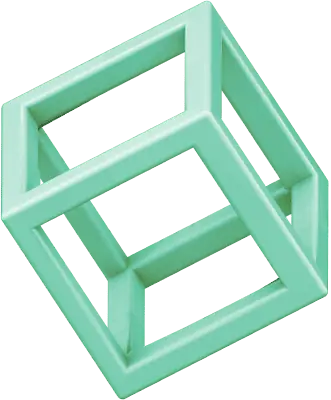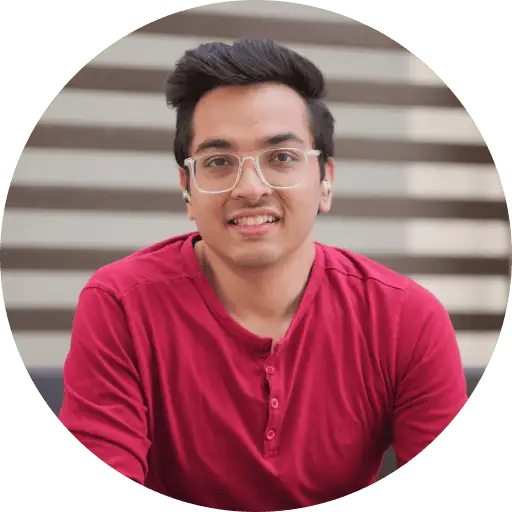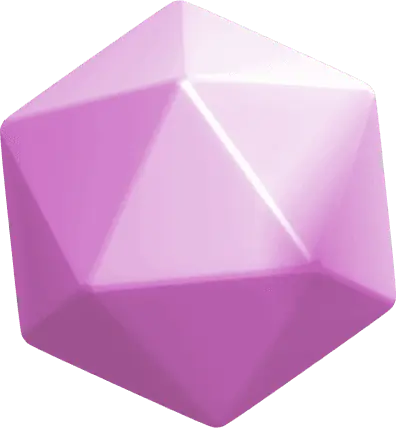In today’s fast-paced digital world, comedy and meme videos reign supreme on platforms like TikTok, YouTube Shorts, and Instagram Reels. These short, snappy clips provide a momentary respite from the daily grind and put a smile on millions of faces worldwide. As a creator, they’re a great means of getting noticed, building followers, and interacting with users across social media.
But creating a funny and shareable video isn’t only a matter of having a sense of humor—there’s also a matter of having the proper equipment to make that humor come through. That’s where CapCut Desktop Video Editor enters. With features like text to speech, creators can easily narrate jokes, set up punchlines, or voice meme commentary without recording new audio.
Step 1: Gather and Import Your Humorous Content
The road to a good meme or comedy clip starts with getting the material right. Open CapCut Desktop and begin a new project. Then, make use of the “Import” button to import your raw video clips, audio, GIFs, screenshots, or whatever files you’ll be working with. Once you’ve imported your media, drag it into the timeline to begin arranging your base sequence. Keep in mind that comedy is often about timing, so clip selection is key. Look for moments that include unexpected reactions, exaggerated expressions, or absurd situations.
Step 2: Trim, Cut, and Organize Your Clips for Comic Timing
Once your content is in the timeline, the second crucial step is comic timing editing—this is where you set up the joke. In CapCut, you can quickly trim the beginning and end of clips by dragging the edges or use the “Split” tool to cut and isolate a particular moment. Order the clips so that they build tension or surprise, two of the pillars of successful humor. If you’re using more than one clip, consider how they complement each other—contrasting two different clips can sometimes be the key to the largest laugh. You can also silence original audio if needed and set up beats for future sync with sound effects or music.
Step 3: Add Text, Captions, and Voiceovers to Deliver the Punchline
After your clips are cut and in order, it’s time to deliver the punchline. You can also add text captions in CapCut Desktop by clicking the “Text” option, choosing a style, and entering your message. Memes usually have bold, capitalized letters at the top or bottom of the frame, and CapCut makes it simple to change text position and styling. Use traditional meme fonts such as Impact or Helvetica, and don’t miss the white text with a black outline. It’s a visual signal that your audience instantly identifies with “meme language.” You can also make text fade in or bounce, depending on the tone you want to create.
If you want to add a more personal or dynamic element, try using CapCut’s voiceover feature. Tap the microphone icon to create your own voiceover or provide a reaction-like commentary. The drier and the more sarcastic, the better, since dry and sarcastic usually mean funny. This step is also where an AI video generator can come in handy, especially if you want to mock up exaggerated scenarios using AI-created clips or fill in visuals when original footage is lacking.
Step 4: Add Sound Effects, Music, and Filters for Comedic Panache
A distinction between a laugh and a more full-on chuckle usually has to do with the details—this is where visual cues and sound effects kick in. CapCut Desktop comes with a suite of sound effects such as record scratches, laughs, boings, zooms, and swooshing drama stings that can all boost your video’s comedic effect.
Just head on over to the “Audio” tab, flip through the effects, and drag them onto the audio track of the timeline. Use them sparingly but carefully—for instance, place a record scratch just before an uncomfortable silence or a slide whistle before a silly tumble. You can even insert meme-worthy audio, such as over-the-top opera or silly background sound, to match the tone.
Visually, CapCut comes with filters and effects such as distortion, shake, or black-and-white flashbacks, which can be applied to highlight specific points or imitate viral video styles. Don’t be hesitant to try something new—a sudden zoom and a dramatic soundtrack could be just what sends your video into shareable territory.
Step 5: Final Preview, Adjustments, and Export for Sharing
With all the creative elements now in place, it’s time to sit back and watch your video from beginning to end. Play it through a few times and look for things like jarring gaps, lagging audio, or illegible text. It’s also a good idea to ask a friend to preview it—sometimes a fresh pair of eyes can catch something you’ve missed or confirm that your timing is spot on. If any parts feel like they drag or miss the mark, trim them down or swap in another sound effect.
Once satisfied, click the “Export” button in the upper right corner of CapCut. Choose your resolution (1080p works well for social media), set your format (MP4 is widely accepted), and export the file to your computer. If you’re aiming for a unique vocal tone or comedic impersonation, consider layering in a voice changer to enhance your delivery even more.
Final Thoughts
Producing memes and comedy videos doesn’t need to be a complicated or overly technical exercise. With CapCut Desktop, you have the best of both: an easy-to-use platform that allows you to bring ideas to life fast, and sufficient creative tools to bring your humor to life on screen. Whether you’re making fun of pop culture, recreating a viral skit, or simply adding text to a ridiculous reaction video, CapCut provides all you need to transform raw footage into shareable content.