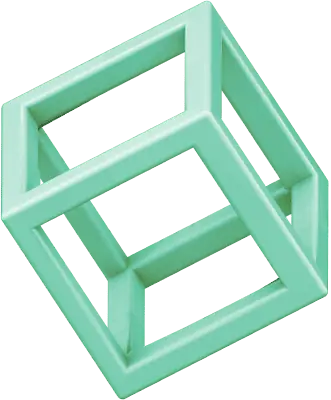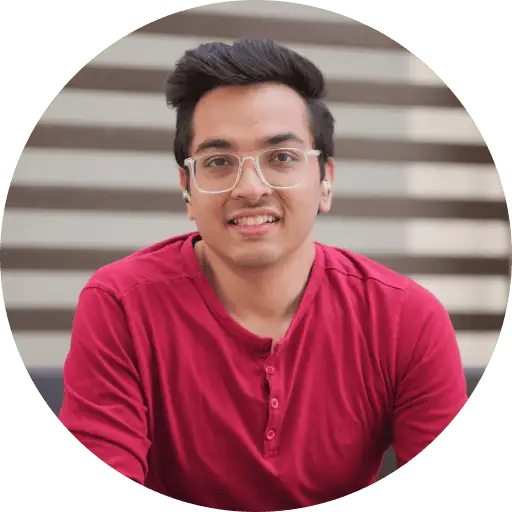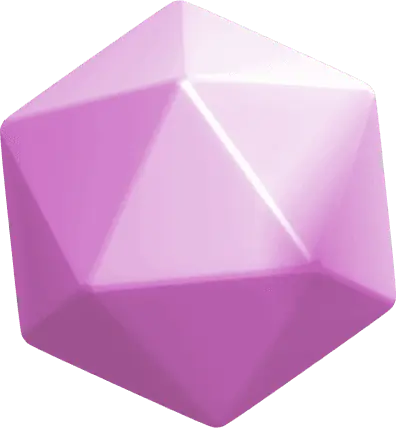Instagram Stories attract over 70% of users who share photos and videos regularly, but blurry uploads can destroy carefully crafted content.
Blurry stories frustrate users because of Instagram’s compression algorithms, slow internet connections, and incorrect app settings. The solutions in this piece will help keep your stories crystal clear.
Why Instagram Stories Become Blurry: Common Causes
Understanding why Instagram Stories get blurry will help you find the right fix to make them crystal clear. Let’s get into four biggest problems behind this common issue.
Instagram’s compression algorithm
Instagram uses advanced compression methods to handle its massive content load. Users upload more than 95 million photos and videos daily. The platform compresses this media to save space and load content faster.
The compression looks for areas that have matching colors or patterns and simplifies them to make files smaller. It also creates different versions of uploaded videos with varying qualities. This becomes a big deal as it means that stories larger than the size limits – 30MB for images and 4GB for videos – get affected more.
Internet connection issues
A stable internet connection is a vital part of keeping your stories looking good. Your content gets more compressed when you upload through a weak network. This extra compression makes your stories look pixelated or blurry.
Slow internet can cause data loss during uploads. Missing data affects your image quality, and you’ll notice this most in detailed parts of your stories.
Device-specific problems
Your device’s camera substantially affects story quality. Newer smartphones with better cameras capture more detail and produce better photos. All the same, Instagram will compress even high-resolution photos.
Instagram handles images differently based on your device. Older phones might have trouble showing high-resolution images clearly. It also matters if you’ve restored your phone from a backup – your photos and videos might look different after the process.
App settings affecting quality
Instagram settings directly change your story quality. The Data Saver feature is nowhere near as good for visual quality because it tries to save data. Your stories will look worse, especially when you’re using mobile data.
A corrupted app cache can mess with quality. Running an old version of Instagram might cause bugs that affect how well your media uploads. The platform updates regularly to fix these issues and add features that improve story quality.
Instagram suggests these image settings to get the best results:
- Resolution: 1080 x 1920 pixels
- Aspect ratio: 9:16
- Minimum PPI: 72
These technical requirements help you keep your stories looking sharp, especially when you combine them with the right app settings and good internet.
Fix #1: Optimize Your Instagram App Settings
A few simple changes to your Instagram settings can dramatically improve your story quality. Here are four tested ways to adjust your app settings that will give you crystal-clear stories.
Enabling high-quality uploads
Instagram keeps this vital setting turned off by default. You can enable high-quality uploads by:
- Go to your profile and tap the hamburger menu (three lines) in the top-right corner
- Select “Settings and privacy”
- Scroll to “Data usage and media quality”
- Toggle on “Upload at highest quality”
Your Instagram will prioritize quality over upload speed once you enable this. The improved clarity makes it worth the extra upload time. Android users will find this especially helpful since they face more quality issues.
Turning off data saver mode
Data Saver reduces media quality to save data automatically. This feature helps save mobile data but disrupts story clarity. Here’s how you can turn it off:
- Access your profile settings
- Go to “Account”
- Select “Data usage”
- Look for “Data Saver” option
- Toggle it off
Your stories will keep their original quality instead of getting compressed when you turn this off. This change affects how videos load as you scroll through your feed and ensures better visual quality across Instagram.
Clearing app cache (Android)
Instagram’s cache builds up temporary files over time that can affect performance. Android users should clear their cache often:
- Long-press the Instagram app icon
- Select “App info”
- Tap “Storage”
- Choose “Clear cache”
This step removes temporary files but keeps your personal data, photos, and messages safe. iPhone users need to uninstall and reinstall the app because iOS handles cache differently.
Updating to the latest version
Instagram rolls out updates to fix quality issues and bugs regularly. Older versions don’t handle story rendering or compression well. To get the best performance:
- Open your device’s app store
- Search for Instagram
- Check for available updates
- Install any pending updates
Post a sample story to test the quality after updating. You might need to uninstall and reinstall the app if problems continue. A fresh installation often fixes technical issues that affect story quality.
These optimizations work best together. High-quality uploads combined with an updated app and clear cache create perfect conditions for pristine story quality. The extra upload time pays off with noticeably better visual clarity.
Fix #2: Adjust Your Content Before Uploading
Your Instagram Stories can look crystal-clear when you prepare your content properly before uploading. Here are three proven techniques that will help you optimize your content.
Using the right dimensions (1080×1920)
The right dimensions make a huge difference in your Instagram Stories’ quality. Your best bet is 1080 pixels wide by 1920 pixels tall, with a 9:16 aspect ratio. This size fits mobile screens perfectly without any unwanted stretching or cropping.
Quality stays consistent across devices with these resolution options:
- Standard quality: 720 x 1280 pixels
- High quality: 1080 x 1920 pixels
- Ultra HD: 1440 x 2560 pixels
Your content needs at least 500 pixels in width. Anything smaller forces automatic resizing and makes stories look blurry. The platform might crop edges to fit the screen, so keep your vital elements in the center.
Choosing proper file formats
The right file format ensures your stories look their best. JPEG and PNG work great for images. PNG really shines especially when you have:
- Transparent backgrounds
- Sharp text overlays
- Crisp lines and graphics
Videos work best in MP4 and MOV formats. MP4 stands out as the top choice because it:
- Compresses better without losing much quality
- Works on almost any device
- Balances file size and quality perfectly
Instagram sets strict size limits: 30MB for images and 4GB for videos. Files larger than this get heavily compressed and end up looking much worse.
Reducing file size without losing quality
The right compression techniques help you stay within Instagram’s limits while keeping your content looking sharp. Start with these video specs:
- Frame rate: 30-60 fps
- Bitrate: 3,500-5,000 kbps
- Codec: H.264
- Audio: AAC stream
Your images will look better if you:
- Tweak compression settings before upload
- Balance file size with image quality
- Keep at least 72 pixels per inch (PPI)
Videos look best with a bitrate between 3.5 and 5 Mbps. This sweet spot gives you great quality without huge files. A good editing software can help you compress content effectively before uploading.
Note that Instagram compresses your content whatever the original quality. Starting with optimized files minimizes this extra compression’s effect. These technical specs will help your stories stay clear and visually appealing on every device.
Fix #3: Improve Your Capture Technique
The right capture techniques can boost your Instagram Story quality by a lot. Let’s look at proven ways to keep your stories sharp and professional-looking.
Using your phone’s native camera vs Instagram camera
Your choice between phone’s native camera and Instagram’s built-in camera will affect your story quality. iPhone users should know that the native camera app creates better quality photos. It captures 12-megapixel images while Instagram’s camera only manages 3-megapixel output.
The built-in camera ended up offering several advantages:
- Full-size 4:3 aspect ratio options
- Higher resolution output
- Better image processing capabilities
Android users might see different results. Recent updates show Instagram’s in-app camera sometimes creates sharper images with better color representation on Android devices.
Lighting and focus considerations
Good lighting shapes your story quality. Natural light works best, but you need to know how to use it well. Expert photographers suggest shooting in the same direction as light. This prevents dark subjects in your photos.
These proven techniques work great for indoor shots:
- Face windows to get the best natural lighting
- White surfaces can work as reflectors to balance shadows
- Mixed lighting sources create uneven exposure, so avoid them
Ring lights are a great alternative when natural light isn’t around. They light up subjects evenly and remove harsh shadows, which makes them perfect for close-up shots. You can get even better results by using two light sources – one from a window and another artificial one. This creates better dynamic range in your content.
Avoiding excessive zooming
Digital zoom often ruins story quality. Move closer to your subject instead of zooming in. This keeps image quality intact by avoiding pixel interpolation that happens during digital zooming.
These technical specs will give you the best results:
- Film in 4k at 30 frames per second for video content
- Keep the recommended 1080 x 1920 pixel resolution
- A clean camera lens means sharper images
Your first uploads look clearer without extra elements. Try uploading your story plain first, then add music or stickers through the edit feature. This helps keep the original quality by cutting down initial compression.
Note that your device’s camera settings need proper adjustment:
- Open your camera settings
- Select the highest quality option available
- Enable HDR to get better dynamic range
These capture techniques combined with good lighting and focusing practices will improve your story quality. Small changes in your approach can make your final output look much better.
Fix #4: Troubleshoot Upload Problems
Your Instagram Stories might look blurry even after trying simple fixes. The time has come to look at advanced troubleshooting methods. These proven solutions target the mechanisms that often cause quality problems.
Switching to stronger internet connection
Poor connectivity makes stories look blurry. Instagram compresses videos to 640×360 resolution and 3 Mbps during mobile uploads. You can curb this compression:
- Check your connection speed using online speed test tools
- Switch between mobile data and WiFi to find the strongest signal
- Think over moving to a location with better reception
A stable internet connection is a vital part of the process. We needed substantial data transfer to upload videos. Slow or intermittent connections might make uploads take hours or get stuck halfway. Instagram automatically reduces video quality under poor network conditions to ensure successful uploads.
Uploading without music and stickers first
Extra elements in your stories can trigger Instagram’s compression algorithm. GIFs often block the upload process. Here’s a strategic approach:
Start by uploading your story without any additional elements:
- Skip music overlays
- Remove stickers temporarily
- Avoid using GIFs initially
The edit feature lets you add these elements after a successful upload. This method helps maintain original quality by reducing initial compression. Instagram compresses content more heavily with multiple elements because extra features increase the overall file size.
When to uninstall and reinstall the app
App-related problems often cause persistent quality issues. Think over reinstalling Instagram in these cases:
- Clearing cache doesn’t fix the issue
- Upload failures happen consistently
- Other troubleshooting methods don’t work
Reinstallation fixes several technical issues:
- Removes corrupted app data
- Updates to the latest version automatically
- Refreshes app permissions
- Clears accumulated cache files
Note that uninstalling Instagram keeps your account data safe. Your photos, profile information, and direct messages stay intact. Your archived posts and story highlights remain preserved. Save any drafted posts before uninstalling because they will be permanently deleted.
Best practices for reinstallation:
- Log out of your account before uninstalling
- Download the app from your device’s official app store
- Sign in with fresh credentials
- Check your internet connection beforehand
These additional steps might help if problems continue after reinstallation:
- Test uploading from another device
- Check for Instagram service outages
- Verify your device’s operating system is current
App updates often include fixes for known bugs and quality issues. Keeping your Instagram app updated is vital for maintaining optimal story quality. Android users should clear the app cache regularly to prevent performance issues that might affect upload quality.
Conclusion
Blurry Instagram stories definitely frustrate many users, but these problems are fixable with proper optimization. The right techniques can help maintain crystal-clear story quality. You can adjust app settings and improve your capture methods.
The solution lies in good preparation. Your stories will stay sharp and professional when you optimize camera settings, maintain stable internet, and follow recommended dimensions. This approach helps you share moments exactly as you captured them.
FAQs
Q1. Why do my Instagram Stories appear blurry?
Instagram Stories can become blurry due to several factors, including Instagram’s compression algorithm, poor internet connection, device-specific issues, and certain app settings. The platform compresses content to manage server space and ensure faster loading times, which can affect quality.
Q2. How can I improve the quality of my Instagram Stories?
To enhance story quality, optimize your Instagram app settings by enabling high-quality uploads and turning off data saver mode. Additionally, adjust your content before uploading by using the recommended dimensions (1080×1920 pixels) and proper file formats. Improving your capture technique and ensuring a stable internet connection can also help maintain clarity.
Q3. Does using the Instagram camera versus my phone’s native camera affect story quality?
Yes, it can. Generally, using your phone’s native camera app produces higher quality photos, especially for iPhone users. However, recent updates show that Instagram’s in-app camera might produce sharper images on some Android devices. Experiment with both to see which works best for your device.
Q4. How can I prevent my stories from becoming blurry during upload?
To minimize blurriness during upload, ensure you have a strong internet connection. Try uploading your story without music, stickers, or GIFs initially, then add these elements after the upload is complete. This method can help maintain original quality by reducing initial compression.
Q5. What should I do if my stories remain blurry despite trying basic fixes?
If basic fixes don’t work, try advanced troubleshooting methods. Switch to a stronger internet connection, clear your app cache (for Android users), or consider uninstalling and reinstalling the app. If problems persist, test uploading from another device or check for Instagram service outages. Keeping your app updated is also crucial for maintaining optimal story quality.