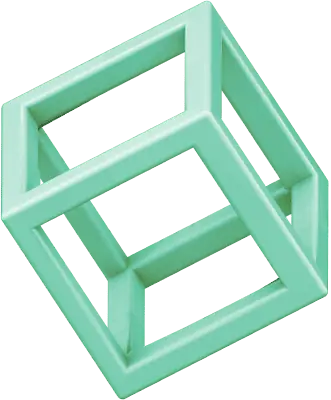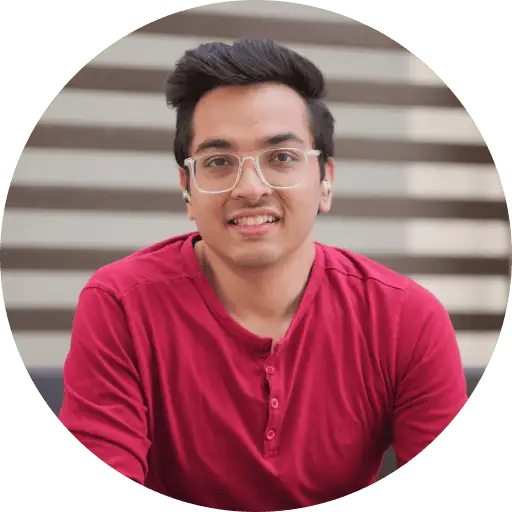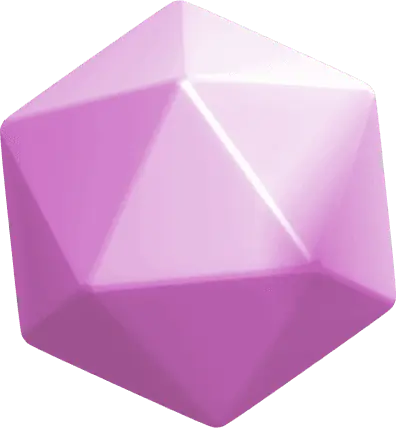SmartThings Find has reached over 300 million users as of May 2023, with approximately 1 million new users joining daily. This Samsung service helps you locate lost devices, even when they're offline or completely dead.
You can find your device's location by opening the SmartThings Find website or SmartThings app. The service uses Bluetooth Low Energy (BLE), ultra-wideband technology, and location data from Google and wireless networks to track down missing devices.
Your device can still be located even without internet connection—other Galaxy devices update its last known location when you've enabled "Send last location" and "Offline finding" options.
Most Samsung users miss the secret features that make SmartThings Find truly powerful. Your device won't show its current location after the battery dies, but the "Send last location" feature automatically sends location data to SmartThings Find servers when battery life drops to around 20%.
Whether you're trying to find a misplaced phone or protect your devices from theft, this guide covers everything you need to know about SmartThings Find. You'll discover basic setup steps and advanced features that most users overlook—tools that can help you locate your Samsung devices in almost any situation.
What is SmartThings Find and how does it work?
SmartThings Find helps you locate missing Samsung devices through a combination of technologies built into the SmartThings app. What started as a basic Galaxy device locator has become an essential tool for finding everything from smartphones to earbuds.
SmartThings Find vs. Samsung Find
SmartThings Find and Samsung Find are different services, though they're often confused. SmartThings Find operates as a feature within the SmartThings app, while Samsung Find is a standalone app that recently replaced SmartThings Find for devices running One UI 6.1.
The key difference lies in organization and functionality. Samsung Find introduces the concept of "People" and organizes everything into three tabs: People, Devices, and Items. The People tab enables location sharing with friends and family, the Devices tab shows where your and your family's devices are located, and the Items tab helps you find objects with smart tags attached.
Samsung Find also makes it easier to share and check family devices and locations based on your Samsung account's family group. Both services provide similar core tracking functionality for finding lost devices.
How it uses Bluetooth, UWB, and GPS
SmartThings Find creates a robust finding system using multiple technologies. The service relies on Bluetooth Low Energy (BLE) and ultra-wideband (UWB) technologies as its foundation.
When you're searching for a nearby device, SmartThings Find uses BLE to detect signals from your lost device. For more precise location tracking, the service uses UWB technology, which provides highly accurate directional guidance—particularly helpful when you're close to your device but can't see it.
The offline finding feature works differently. After a device has been offline for 30 minutes, it produces a BLE signal that other devices can receive. When you report your device as lost, any nearby Galaxy smartphone or tablet that has opted into helping find misplaced devices can alert Samsung's server about its location, which then notifies you.
All SmartThings Find user data is encrypted and securely protected, ensuring that your device's location isn't revealed to anyone except you. This creates a community-based finding network while maintaining individual privacy.
Supported devices and OS requirements
SmartThings Find works across a wide range of Samsung devices, including:
- Galaxy smartphones and tablets running Android 8 or later
- Galaxy Watch devices running Tizen 5.5 or later
- Galaxy Buds+ and Galaxy Buds Live
- Items with SmartTags attached
For advanced UWB features, you'll need compatible devices such as the Galaxy Note20 Ultra or Galaxy Z Fold2. To use offline finding for Galaxy Watch and Buds, you'll need to enable this feature within the Galaxy Wearable app.
The service requires signing into your Samsung account and activating specific settings. You must enable "Allow this phone to be found" in Find My Mobile settings to maximize functionality. For complete tracking capabilities, turn on both "Offline finding" and "Send last location" features in your device settings.
When you lose a device, open SmartThings Find on your smartphone or tablet and select the device you want to locate. Your smartphone will show you the exact location of your device on a map.
Once you're close, you can either have your device "ring" or locate it using the AR-based Search Nearby function, which displays color graphics that increase in intensity as you get closer to your device.
How to set up SmartThings Find on your Samsung device
Setting up SmartThings Find before you need it can save you considerable stress later. Most Samsung users discover this feature only after losing a device—when it's often too late to enable the most powerful tracking options.
Here's how to prepare your devices for any situation where they might go missing.
Enable Find My Mobile in settings
Start with the core Find My Mobile functionality on your Samsung device:
- Open your device Settings app
- Tap your Samsung Account at the top of the menu
- Navigate to Find My Mobile
- Toggle on "Allow this phone to be found"
This basic setup makes your device trackable through Samsung's finding services. Without this enabled, the advanced SmartThings Find features won't work.
Activate offline finding and send last location
Two features make SmartThings Find truly powerful when your device loses connection:
- In Find My Mobile settings, turn on Offline finding
- Enable Send last location
Offline finding lets your device be located even without internet connection. After being offline for 30 minutes, your device produces a signal that other Galaxy devices can detect. These devices anonymously send location information to Samsung's servers, which then notify you.
Send last location automatically sends your device's location to Samsung servers when battery reaches approximately 5%. This gives you a final chance to locate your device before it powers down.
Accessing SmartThings Find website or app
You can access SmartThings Find through two methods:
SmartThings Find Website:
- Visit https://smartthingsfind.samsung.com in any web browser
- Sign in with your Samsung account credentials
- View your devices on an interactive map
- Select available features based on your needs
SmartThings App:
- Open the SmartThings app on another Samsung device
- Tap the Life tab at the bottom
- Select the SmartThings Find card (download if prompted)
- Choose devices you want to track on the map
- Tap Done to complete setup
For maximum security, encrypt your device's offline location by creating a 6-digit PIN. This PIN must be entered to view your device's location when it's offline.
Make sure you're signed into your Samsung account on all devices you want to track. This single setup process provides peace of mind knowing you can locate your Samsung devices whenever needed.
Top 5 features every user should know
SmartThings Find offers powerful tools that work even when your device goes missing. These five features give you complete control over your lost Samsung device, no matter where you are.
1. Ring your phone even on silent
The most useful feature lets you remotely trigger your device to ring at maximum volume for one minute—even when set to silent or vibrate mode. Perfect for finding devices misplaced around your home or office.
To use this feature:
- Sign in to the SmartThings Find website
- Select your missing device
- Tap the "Ring" button
- Press "Start"
Your device begins ringing loudly immediately. Once found, swipe "Dismiss" on the device screen or tap "Stop" on the website.
2. Lock your device remotely with a PIN and message
When your device falls into someone else's hands, secure it immediately:
- Select "Lock" from the SmartThings Find controls
- Create a custom 4-digit PIN
- Add an emergency contact number
- Include a personalized message for the finder
This prevents unauthorized access and helps honest finders return your device. The emergency contact number appears on the lock screen and receives notification if someone changes the SIM card.
3. Erase all data securely
For situations where recovery seems unlikely, SmartThings Find offers complete remote wipe. This irreversibly deletes all personal information, protecting your private data.
Important note: after using this feature, you can no longer track the device through SmartThings Find. If recovered later, you'll need Google account credentials to unlock it due to Google device protection.
4. Track location in real-time
When your device might be moving—left in a taxi or possibly stolen—the "Track location" feature sends updates every 15 minutes with current position. This continues until you manually stop tracking or recover your device.
For safety reasons, contact local authorities instead of attempting recovery yourself if tracking suggests theft.
5. Extend battery life remotely
SmartThings Find allows you to remotely activate Maximum power saving mode on your lost device. This extends battery life significantly, giving you more time to locate it before complete shutdown.
Select "Extend battery life" and tap "Extend" to activate this mode, potentially adding days of tracking time even with low battery levels.
Secret features most users miss
Most users stick to basic tracking, but SmartThings Find includes several hidden features that make finding devices much easier. These lesser-known tools give you advanced control over your entire Samsung ecosystem.
Get alerts when you leave devices behind
The "Notify when left behind" feature prevents you from forgetting devices in the first place. You'll receive immediate alerts when you move far enough away that the connection breaks between your phone and device. This works with Galaxy Watch, Galaxy Buds, S Pen Pro, and Galaxy SmartTag.
You can set up "safe places" where notifications won't trigger—perfect for home or office environments where leaving devices behind is normal.
Activate flashing lights in noisy environments
When you can't hear your device ring, SmartThings Find can activate flashing lights instead. This visual indicator works particularly well in dark or crowded spaces where sound alone isn't enough to locate your device.
Check your device's location history
SmartThings Find maintains a 7-day location history for your devices, complete with timestamps and addresses. This proves useful when retracing your steps or figuring out exactly when a device went missing.
The history feature provides context that basic location tracking can't—you'll see patterns of where your device has been, making recovery more strategic.
Get turn-by-turn directions to your device
Once SmartThings Find locates your device, the platform opens map directions to guide you directly there. Instead of staring at a pin on a map, you get actual navigation to your device's current or last known location.
Share tracking with family and friends
You can invite others to help find your lost items by sharing device locations through SmartThings. Once invited, they can track your device or make it ring from their own phones.
For Galaxy SmartTag users, this sharing actually improves tracking accuracy—the more people helping, the better the location data becomes.
Use your Galaxy Watch as a phone finder
Your Galaxy Watch includes a pre-installed "Find my Phone" app that makes your connected phone ring at maximum volume. Open the app on your watch and tap "Start ringing" to locate your phone, even when it's set to silent mode.
This reverse-finding capability works without opening any additional apps or websites—just tap and listen.
Tips for using SmartThings Find more effectively
Smart use of SmartThings Find goes beyond basic device tracking. These optimization strategies help you get the most from Samsung's finding network.
Set up SmartThings Find on all your devices
Your Samsung account automatically activates SmartThings Find across devices, but advanced features need manual setup. Check that "Allow this phone to be found" is enabled in Settings > Samsung account > Find My Mobile on each device.
This setup pays off when you need to track multiple items. Your Galaxy Watch can help find your phone, your phone can locate your earbuds, and any device can trigger others to ring.
Use SmartTags for non-phone items
Galaxy SmartTags extend tracking to anything you attach them to:
- Keys and bags
- Pet collars
- Camera equipment
- Luggage
SmartTag batteries last about a year depending on usage. You can check battery levels in the SmartThings app and replace them before they die.
The SmartTag button can be customized for different actions—like controlling smart home devices or triggering phone functions. This makes them useful even when you're not tracking anything.
Enable notifications for SIM card changes
SmartThings Find works even if someone removes your SIM card or puts it in another device. The service detects unauthorized SIM changes and can send alerts when this happens.
You can view SIM change history directly from the SmartThings Find website. For devices that might be stolen, this feature provides valuable information about what happened after you lost contact with your device.
Use SmartThings Find for business devices
Companies can invite team members to share device locations through SmartThings accounts. This makes tracking company phones, tablets, and equipment straightforward.
Shared members view device locations through their own SmartThings Find interface. For sensitive business devices, enable location encryption to add security—you'll need a PIN to view offline device locations.
This approach works well for field teams, delivery drivers, or any business where employees use Samsung devices for work.
Get the most out of SmartThings Find
SmartThings Find offers far more than basic device tracking. The secret features we've covered—from offline finding to remote battery extension—turn this service into a complete device security solution for your Samsung ecosystem.
The key is setting everything up before you need it. Enable "Offline finding" and "Send last location" on all your devices now. When you lose a phone or watch later, you'll have multiple ways to track it down, even with a dead battery.
Features like location history, left-behind notifications, and device sharing with family members make SmartThings Find especially useful for everyday situations. Add Galaxy SmartTags to your keys and bags to extend these benefits beyond your electronic devices.
The next time you misplace your Galaxy phone, earbuds, or watch, you'll appreciate having these tools ready to help—regardless of battery status or internet connectivity.
FAQs
Q1. How does SmartThings Find work when my device is offline?
SmartThings Find uses Bluetooth Low Energy (BLE) to detect signals from your lost device. After being offline for 30 minutes, your device produces a BLE signal that can be picked up by other nearby Galaxy devices, which then anonymously report its location to Samsung's servers.
Q2. Can I use SmartThings Find to locate non-Samsung devices?
While SmartThings Find primarily works with Samsung devices, you can use Galaxy SmartTags to track non-Samsung items. These small tags can be attached to keys, bags, or even pets' collars, allowing you to locate them through the SmartThings app.
Q3. What should I do if I think my device has been stolen?
If you suspect your device has been stolen, use SmartThings Find to remotely lock it with a custom PIN and message. You can also track its location in real-time. However, for safety reasons, it's recommended to contact local authorities rather than attempting to recover the device yourself.
Q4. Can SmartThings Find help me if my device's battery is dead?
Yes, SmartThings Find can still help even if your device's battery is dead. By enabling the "Send last location" feature, your device automatically sends its location to SmartThings Find servers when the battery falls to around 20%, giving you a last known location.
Q5. How can I prevent leaving my devices behind?
SmartThings Find offers a "Notify when left behind" feature that sends immediate alerts when you move far enough away from your device that the connection breaks. This works with Galaxy Watch, Galaxy Buds, S Pen Pro, and Galaxy SmartTag. You can also set up "safe places" where you won't receive these notifications.