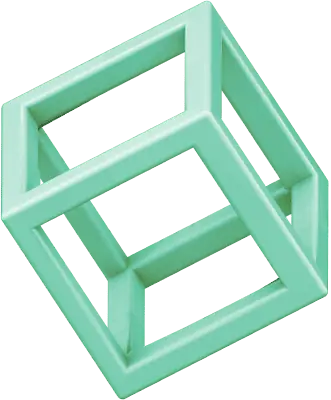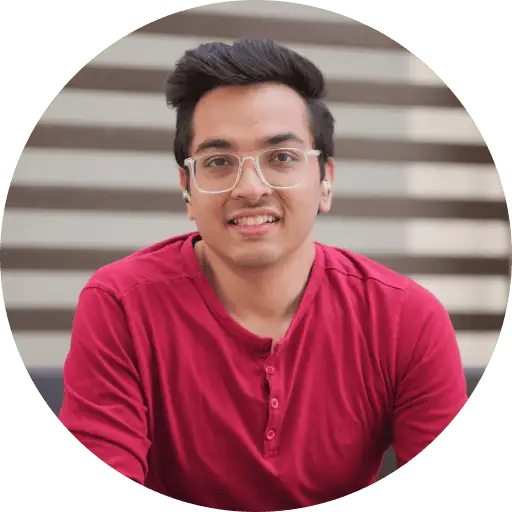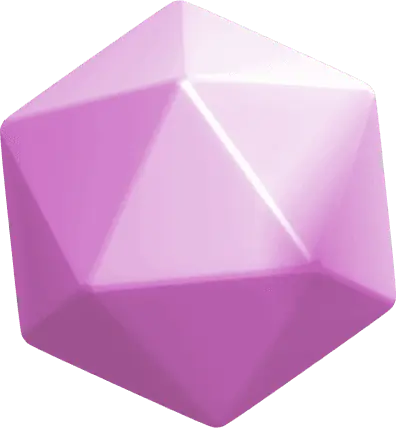Color selection is extremely important for different kinds of visual projects. It affects the audience's perception of photos and digital illustrations in design and visual branding. Variations in hue can change the mood, alter readability, or redefine the entire message.
Skylum's Color Picker is among the most focused and precise design tools to capture, extract, and reuse color information across platforms. It can help you build a brand palette from a photo shoot or fine-tune visual assets for web use without sacrificing efficiency and accuracy.
In this article, we explain how to use the color picker effectively. We offer tips for real-world applications and show you how it integrates into your visual design workflow. These practical recommendations and insights are tailored for designers, photographers, and content creators.
Step 1: Start with the Right Image Source
The more accurate your image, the more reliable the extracted colors will be. It is especially noticeable when working with skin tones, shadows, and muted backgrounds. To make the most of the color picker from an image, ensure your picture is clear and well-lit. Prioritize high-resolution and uncluttered shots.
Blurry or overexposed photos can throw off color detection. This drawback is especially common for smaller details like fabric textures and UI design elements. To prevent it, optimize your camera focus settings accordingly before shooting or fix the focus issues in post-processing.
Step 2: Pick with Precision
Upload the chosen image into Skylum's Color Picker. Use a selection cursor to pinpoint, move the dots, and pick a color. The precise selection in your color finder is important when dealing with gradients, shadows, or textured surfaces. Color can vary even within a few pixels. Focus on the exact pixel you want to sample to avoid picking a blended or unintended tone.
Once selected, the color is instantly displayed along with its values. This level of precision makes Skylum's Color Picker a great tool for professional designers working with rich textures and exquisite lighting choices. The automatic tools will make your workflow streamlined and more efficient.
Step 3: Copy Color Values and Export Efficiently
Once the perfect color is selected, copy its value for more effective use. Skylum's Color Picker includes HEX and RGB values. Each of these serves a different purpose. For instance, RGB works for digital artists. HSL can help users adjust visual balance or tonal harmony in layouts. Web designers should know how to find the HEX code of a color.
The HEX code finder within your color picker will let you copy the HEX code and paste it directly into your design software. You can build the website mockup or refine a social media post within a few clicks.
This feature is pivotal for those spheres that require visual consistency. If you are creating a brand identity and need to apply the same shade of blue across packaging, web, and digital ads, use the HEX code of the chosen tone. It will eliminate guesswork and ensure platform compatibility. Most modern software accepts HEX as a default format for color input.
Step 4: Create Palettes from Multiple Picks
Take advantage of Skylum's ability to save selected hues into grouped palettes. For example, you can collect a set of complementary tones from a single product image. Save its base tone, highlight, and background color as a reusable palette. Designers often struggle to manually match colors from memory or screenshots, but building palettes ensures more convenient and intentional workflows. This approach will cut down decision time and keep your visuals cohesive.
Instead of selecting a single shade, you can sample multiple tones that work in perfect harmony. Start by identifying three to five key areas in the image. Select a dominant shade, a neutral base, and a couple of accents. Identify a primary tone and pair it with one or two accent shades and a neutral. Structure layouts with better contrast and flow.
Step 5: Apply and Test Your Palette Across Design Tools
Palettes work well for everything from product packaging to interface components. They focus people's attention on the most important elements without visually overloading them. A properly chosen palette can carry through logos, headers, social posts, and presentation templates. This feature is also perfect for building mood boards or seasonal themes.
Skylum's tool allows you to quickly copy and paste color values into your preferred tools like Figma or Canva. Apply your shades to the sample layout first. It will allow you to see how they perform in real-world designs. Test background tones, text, icons, and accent elements to evaluate how well they interact with one another. Preview your palette on both light and dark backgrounds. The shades should be accurate, versatile, and functional. Testing your palette early avoids rework and maintains design consistency throughout your project.
And if you also want to bring that palette into your photography, you can use Luminar Neo’s Color Transfer tool to align your photos with the same color mood. It helps keep a consistent look between images and design elements.
Conclusion
Skylum's Color Picker is a focused and reliable color selection tool for designers, photographers, and visual content creators. It streamlines every step of the workflow, from precise color extraction to applying customized palettes. This tool helps maintain visual consistency and saves time. Integrate Skylum's Color Picker into your creative toolkit for stunning results without guesswork!