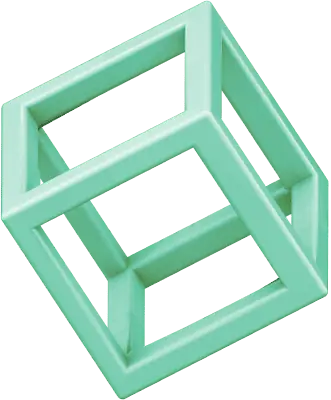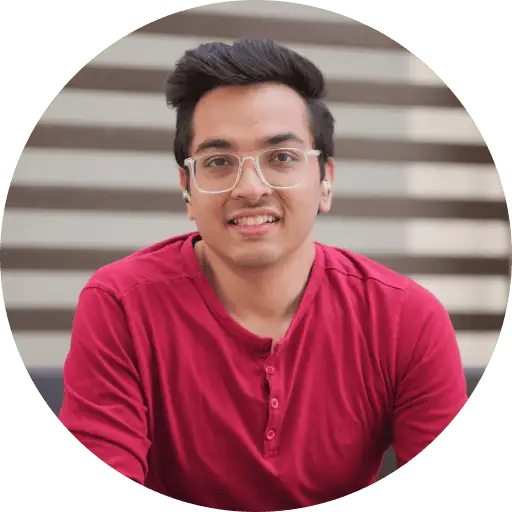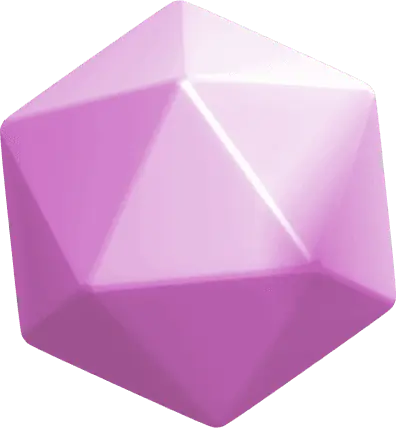The auto-playing feature of Instagram Reels can get annoying when you want to get into the details of a video. This piece has helped over 31,343 people who wanted to know how to pause Reels, and that number shows you’re definitely not alone.
Instagram Reels lets people create and share quick, entertaining videos that run up to 90 seconds. The platform’s auto-play feature boosts user interaction, but it makes the content sort of hard to get one’s arms around. The situation looks promising though – Meta has started testing a new pause button that lets users stop and start videos with a single tap. This comes after thousands of users asked for this feature.
This piece will show you the quickest ways to pause Instagram Reels on any device. You’ll discover how to pause without keeping your finger glued to the screen, pause with a simple tap, and maybe even freeze Reels frame by frame. We’ve put together solutions that work for iPhone, Android and desktop users.
How to pause Instagram Reels on any device
Pausing Instagram Reels works differently based on your device. Most video platforms let you pause with a simple tap, but Instagram does things its own way. Here’s what actually works in 2025.
Tap and hold to pause on mobile
The quickest way to pause Instagram Reels on your phone is quite simple. Here’s how to pause a Reel on your smartphone:
- Open the Instagram app and find a Reel you want to pause
- Press your finger on the screen and hold it down
- The video stays paused while you keep touching the screen
- The Reel starts playing again once you lift your finger
This tap-and-hold method works the same way on iOS and Android devices. The process might feel strange at first, especially if you watch longer clips. The side menu disappears when you hold down your finger, which makes it perfect to capture screenshots of content you like.
Click to pause on desktop
Your desktop gives you a more standard way to control Reels:
- Open Instagram in your web browser
- Go to the Reels section
- Click once anywhere on the video to pause it
- Click again to play
Desktop controls are more straightforward than the mobile version. You don’t need to hold anything down, so it’s easier to study the content. A play button appears in the middle of the screen when you pause, confirming your action.
Tap to mute vs. tap to pause explained
Instagram’s tapping behavior confuses many users because it keeps changing. Here’s what’s going on:
Meta tests different versions where tapping either mutes or pauses Reels. Your Reel might mute with a tap today but pause tomorrow. This explains why your experience might be different from what friends or tutorials show.
Most users currently find:
- A single tap usually mutes the sound but keeps the video playing
- Tap and hold stops both video and audio
Meta’s testing has made things unpredictable. Users just want one consistent way to control their Reels. The good news is that Meta plans to add a simple tap-to-pause feature, similar to how TikTok works.
Device-specific methods to pause Reels
Instagram Reels can be paused in several ways depending on your device in 2025. Let’s look at the best techniques that work for each platform.
Pausing Reels on iPhone and Android
Your mobile device’s operating system determines the exact pause method:
For newer iOS versions:
- Open a Reel you want to pause
- Tap once on the screen to reveal the pause button
- Press the pause icon (double vertical lines) to stop playback
For older iOS and Android versions:
- Press and hold anywhere on the screen to pause temporarily
- To resume, simply lift your finger
Meta tests a new tap-to-pause feature that works like TikTok on both platforms. Notwithstanding that, this feature reaches only select users worldwide in early 2025.
How to pause Instagram Reels on desktop
Desktop users have a simpler way to pause:
- Log into Instagram.com on your browser
- Find the Reels section from the left sidebar
- Click once anywhere on the video to pause it
- A play button icon will appear in the center when paused
- Click again to resume playback
Desktop pausing works smoothly across modern browsers without holding down, unlike the mobile version.
Pausing Reels in Instagram Stories
Stories use a pause mechanism that matches Reels:
- Open an Instagram Story containing a Reel
- Tap and hold anywhere on the screen to pause the content
- Release to continue playback
These methods help users analyze content, take screenshots, or absorb information at their own pace without the pressure of automatic playback.
Troubleshooting: When pausing doesn’t work
The best pause techniques for Instagram Reels sometimes don’t work as expected. You might struggle to pause your Reels even after trying the methods we discussed. Don’t worry – there are common reasons and fixes for this.
App not updated or buggy
Pause problems usually happen because of outdated software. When your pausing attempts fail:
- Look for an Instagram update in your app store
- Close the app completely (swipe it away from recent apps)
- Restart your device and reopen Instagram
Instagram fixes bugs that affect video playback through regular updates. On top of that, it helps to clear the app cache through your device settings. This can fix many stubborn problems without reinstalling the app.
Touchscreen issues or dirty screen
Your device’s condition could be the root cause. Many users find their pause problems happen because of:
- Hidden screen protector bubbles that block touch detection
- Screen surface covered with finger oils or debris
- Touch sensitivity affected by moisture
A quick wipe with a microfiber cloth and dry hands can improve touch response dramatically. Taking off your phone case temporarily helps check if it blocks touch around the edges.
Live videos and auto-play limitations
Instagram video content doesn’t all work the same way. Live videos can’t be paused because they stream in real-time. Some promotional Reels with auto-play might ignore normal pause controls.
These situations leave you with limited options:
- Capture screenshots when needed
- Leave and come back to the content later
- Record your screen if your device allows it
Why tapping mutes instead of pausing
Instagram’s interface testing creates confusion between muting and pausing. Right now, most accounts mute audio with a single tap. Some users can tap-to-pause as part of Instagram’s A/B testing.
The press-and-hold method remains your best option if tapping only mutes the video. This continues until Instagram rolls out the new pause feature to everyone.
Advanced tips for better control
Instagram Reels has several advanced control methods beyond simple pausing techniques. These strategies let you really analyze content without getting frustrated by continuous playback.
Using app switcher to pause without holding
You don’t need to keep your finger pressed on the screen anymore. The app switcher method works great as a hands-free option. Just swipe up from the bottom of your screen (or use your device’s app switcher gesture) while watching a Reel. The video pauses automatically without you holding anything down. The Reel might restart from the beginning when you return to Instagram, but you’ll usually stay on the same content.
Taking screenshots while paused
Getting perfect screenshots becomes easy once you know how to pause properly. After you hold the screen to pause a Reel:
- Use your device’s screenshot combination (usually power + volume buttons)
- Release when you’ve captured the image
- Find the screenshot in your photo gallery
This works really well to save fashion inspiration, product details, or step-by-step tutorials.
How to pause Instagram Reels frame by frame
Instagram doesn’t have a built-in frame-by-frame feature. Here’s how to get a detailed analysis:
- Download the Reel to your device by tapping the Share icon
- Upload it to video editing software like iMovie or Adobe Premiere
- Use the editor’s scrubbing controls to advance frame-by-frame
This gives you total control over playback speed and precision.
Using screen recorders for detailed analysis
Screen recording is the most detailed way to analyze Reels. Start your device’s native screen recorder before opening Instagram. This lets you:
- Pause, rewind, and review content at your own pace
- Save Reels for offline viewing
- Study transitions and effects in detail
iOS users can create custom actions specifically for pausing media with AssistiveTouch. Android users can find similar touch assistance features in their accessibility settings.
Conclusion
Pausing Instagram Reels can feel complex at first, but several methods work well on all devices. The most reliable technique on mobile is the tap-and-hold method. Desktop users can simply click once to pause.
Meta has started testing a single-tap pause feature that will align Instagram’s functionality with other video platforms. The methods we’ve outlined will help you until this feature becomes available to everyone.
Problems with pausing? Note that updating your app, cleaning your screen, or trying the app switcher technique can fix common issues quickly.
Taking control of Reels playback changes how you interact with content. You can analyze details, capture perfect screenshots, or enjoy content at your own pace. These pause techniques give you full control of your viewing experience.
These skills will remain vital as Instagram’s Reels interface evolves. Anyone who wants to get the most from short-form videos without feeling rushed by automatic playback needs to master these methods.
FAQs
Q1. How do I pause Instagram Reels on my mobile device? To pause a Reel on your smartphone, simply press and hold your finger on the screen. The video will remain paused as long as you maintain contact. Once you lift your finger, the Reel will automatically resume playing.
Q2. Can I pause Instagram Reels on my computer? Yes, pausing Reels on desktop is straightforward. Access Instagram through your web browser, navigate to the Reels section, and click once anywhere on the video to pause it. Click again to resume playback.
Q3. Why does tapping a Reel sometimes mute it instead of pausing? Instagram has been testing different functionalities, which can lead to inconsistent behavior. Currently, a single tap typically mutes the audio while the video continues playing, while tap and hold pauses both video and audio. Instagram is working on implementing a more consistent tap-to-pause feature.
Q4. What should I do if I can’t pause Reels despite trying these methods? If you’re having trouble pausing Reels, try updating the Instagram app, restarting your device, or clearing the app cache. Also, ensure your screen is clean and dry, as touchscreen issues can interfere with pausing functionality.
Q5. Are there any advanced techniques for analyzing Reels in detail? Yes, for detailed analysis, you can use screen recording to capture Reels for offline viewing. Alternatively, you can download Reels and use video editing software to advance frame-by-frame. These methods allow for more precise content examination and study of transitions and effects.