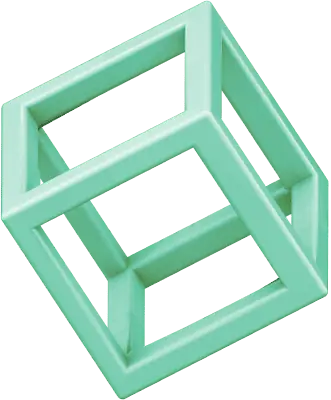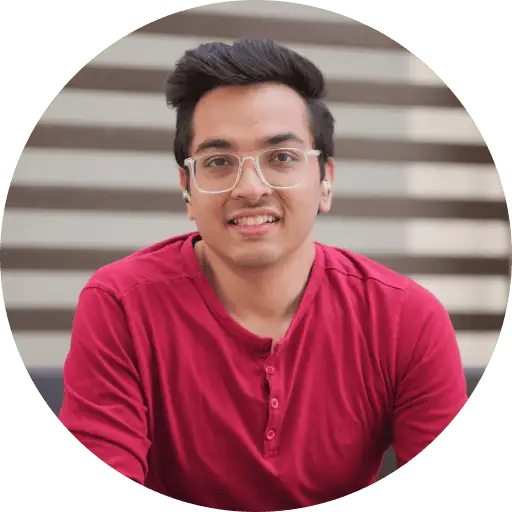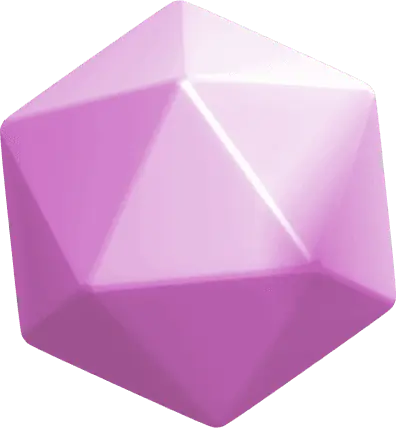Facebook has over 2.8 billion active users, and many people want to comment anonymously in Facebook groups when they discuss sensitive topics or protect their privacy. The platform doesn’t have a direct anonymous comment button. Anonymous posting came in 2020, but it needs specific group settings and admin approval to work.
How to comment anonymously on Facebook group posts
Facebook groups let you post anonymously to protect your identity during sensitive discussions. But here’s something many users don’t know: you can’t simply comment anonymously on any post – you need to follow specific steps.
Check if the group allows anonymous posts
The first step is to make sure your group has this feature. Group admins must enable anonymous posting for members to use it. You won’t see any anonymous options if admins have turned this feature off.
Facebook rolled out this feature slowly across its platform. The company first tested it with parenting groups in 2020 and later expanded it to other group types.
To check if anonymous posting is enabled:
- Go to the Facebook group
- Click “Write something…”
- Look for a “Post anonymously” toggle – if it’s missing, the feature isn’t there
Use the ‘Post Anonymously’ toggle when creating a post
Creating an anonymous post is simple once you know the feature exists. Facebook built this tool right into the posting screen.
To post anonymously:
- Click on “Write something…” at the top of the group
- Find and turn on the “Post anonymously” toggle
- Write your post
- Hit “Submit” or “Post” for admin review
You can pick a nickname to use for anonymous posts. This nickname sticks as your anonymous identity in that group until you decide to change it. To cite an instance, you might pick something like “Stargazer22” instead of using your real name.
Comment under your own anonymous post
Here’s what most people miss: you can only comment anonymously on your own anonymous posts. Facebook doesn’t let you make anonymous comments on posts from other people.
After admins approve your anonymous post, any comments you make on that post stay anonymous too. This keeps your identity hidden when you respond to questions or feedback on your own anonymous post.
Note that group admins, moderators, and Facebook’s systems can still see your name and profile picture. This helps maintain community standards while giving you privacy from other members.
Your anonymous posts need admin approval before they show up in the group. This rule applies even in groups that don’t usually need post approval.
Step-by-step guide for mobile and desktop
Let’s explore how anonymous posting works on Facebook groups across different devices. You can only comment anonymously on posts that you’ve created anonymously.
How to comment anonymously on Facebook group post on phone
Android users can follow these steps to comment anonymously:
- Open the Facebook app on your Android phone
- Tap the hamburger menu (☰) and select Groups
- Direct yourself to the group where you previously posted anonymously
- Find your anonymous post in the feed
- Tap on the Comment section under your post
- Type your comment – it will automatically appear as anonymous
Other group members will only see “Group member” (private groups) or “Group participant” (public groups) instead of your name when you comment on your anonymous post.
How to comment anonymously on Facebook group on iPhone
iPhone users can protect their privacy while commenting with these steps:
- Open the Facebook app on your iOS device
- Go to a group post (that you created anonymously)
- Tap Comment
- Tap your profile picture next to Write a comment…
- Select anonymous member (for private groups) or anonymous participant (for public groups)
- Write your comment and post it
On top of that, you can create a nickname by tapping Customize a nickname after selecting the anonymous option. This nickname becomes your default identity in that group until you change it.
How to comment anonymously on Facebook group using desktop
Desktop users can follow these simple steps:
- Visit Facebook.com and direct yourself to your group
- Select Groups from the left column
- Find the group where you made an anonymous post
- Locate your anonymous post (use the search feature if needed)
- Click on Comment or where it says Write a comment…
- Type your comment – it will automatically appear as anonymous
Group administrators and moderators can see your real identity whatever platform you use, even though your comments appear anonymous to other group members.
Privacy settings and tools to stay anonymous
Facebook privacy needs multiple layers of protection beyond anonymous posting. The platform’s anonymous feature hides your identity from group members. However, group admins and Facebook can still see who you are.
Adjust your Facebook privacy settings
Here’s how to review Facebook’s built-in privacy controls:
- Click the downward-pointing caret on the blue bar at the top
- Select “Settings”
- Go to “Privacy” to control who sees your future posts
- Check “Timeline and Tagging” to manage who can post on your timeline
- Head to “Blocking” to restrict specific apps or people
Private groups let only members see the group’s participants and their posts. Public groups show this information to everyone. Your privacy level depends on the group’s settings. You can check these under the group’s admin tools.
Use a VPN or privacy browser
These tools will boost your anonymity:
Virtual Private Networks (VPNs) encrypt your internet traffic and hide your IP address. Facebook can’t track your online activity. This extra security layer becomes vital when you use Facebook on public networks.
Privacy-focused browsers give you more protection. Brave blocks Facebook’s tracking across other websites. Firefox has built-in security features against phishing and malware. The Tor browser sends your traffic through multiple servers, which makes tracking your identity very hard.
Avoid revealing personal details in comments
Your anonymity needs constant attention to what you share:
- Skip mentions of specific locations, names, or unique experiences
- The same nickname in multiple groups makes it easy to trace your identity
- Check your activity log often to track your Facebook interactions
- Facebook collects data through IP addresses, device information, and activity patterns
You can’t be completely anonymous on Facebook, but these steps will boost your privacy substantially.
What to do if anonymous commenting isn’t working
What to do if anonymous commenting isn’t working
Facebook’s anonymous commenting feature can be tricky to use. The feature is still new and acts up sometimes. Knowing how to fix these issues will help you keep your privacy intact during group discussions.
Check if the group has disabled anonymous posts
The group administrators control anonymous posting completely. Here’s how you can check if this feature exists:
- Go to the group’s About section
- Look for “Group Settings” or “Group Rules”
- Check if anonymous posting is mentioned as being allowed
Groups often turn off anonymous posting to keep members accountable. Facebook’s community standards allow anonymous posting mostly in sensitive groups like health support, parenting, or professional networking forums.
Update your Facebook app
Old versions of the app don’t deal very well with anonymous posting. Make sure you have the latest version:
On Android:
- Open Google Play Store
- Search for “Facebook”
- Tap “Update” if you see it instead of “Open”
On iPhone:
- Open the App Store
- Tap your profile icon
- Look for Facebook in the pending updates list
- Tap “Update” if you see it
Facebook pushes new updates every 2-4 weeks that might fix anonymous posting issues.
Contact group admin for clarification
The best option is to reach out to group administrators if nothing else works:
- Find the administrators listed under the “Members” tab
- Send them a friendly message about your anonymous posting issue
- Ask about specific group settings that might block anonymous comments
You can also comment on an admin’s post or check the FAQ section for anonymous posting rules. Note that admins can change this feature anytime without warning.
At the time administrators enable anonymous posting, they need to approve each anonymous comment. This might slow down how quickly your comments show up.
Conclusion
Anonymous posting in Facebook groups provides great privacy protection, but comes with certain limitations. You can only comment anonymously on your own anonymous posts, and group admins need to approve these interactions.
Facebook doesn’t allow complete anonymity, but your privacy improves substantially when you combine anonymous posting with privacy tools like VPNs and careful sharing habits. The best way to start is through small steps – create an anonymous post in a trusted group and learn how this feature works.
FAQs
Q1. Can I comment anonymously on any Facebook group post?
No, you can only comment anonymously on posts that you’ve created anonymously yourself. Facebook doesn’t provide a way to comment anonymously on other people’s posts.
Q2. How do I enable anonymous posting in a Facebook group?
You can’t enable it yourself. Anonymous posting must be enabled by group administrators. If you don’t see a “Post anonymously” toggle when creating a post, the feature isn’t available in that group.
Q3. Can group admins see my identity when I post anonymously?
Yes, despite appearing anonymous to other group members, your name and profile picture remain visible to group administrators, moderators, and Facebook’s systems.
Q4. How can I enhance my privacy when using Facebook groups?
You can adjust your Facebook privacy settings, use a VPN or privacy-focused browser, and avoid revealing personal details in your comments. However, complete anonymity on Facebook is not possible.
Q5. What should I do if anonymous posting isn’t working in a group?
First, check if the group has disabled anonymous posts. Then, ensure your Facebook app is updated to the latest version. If issues persist, contact the group admin for clarification on the group’s anonymous posting policies.