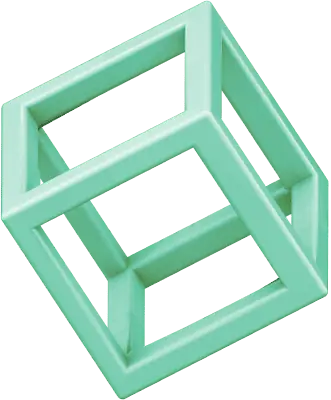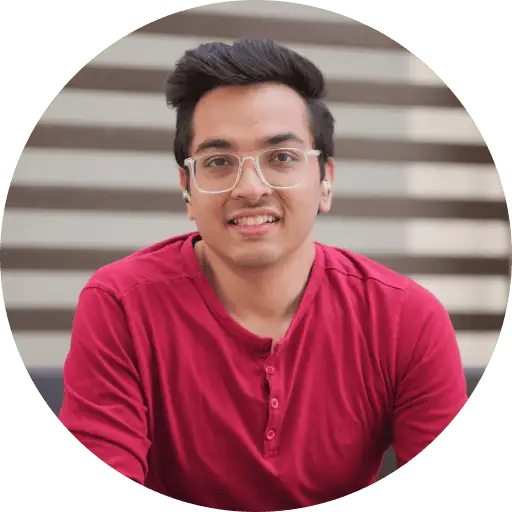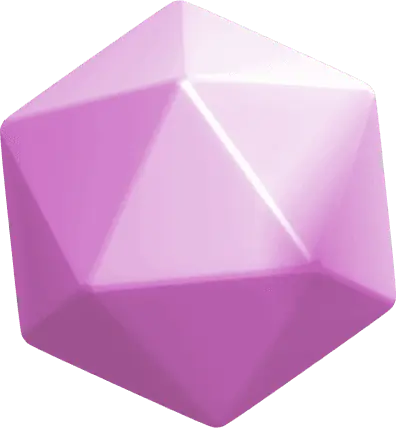Facebook serves 2.3 billion users who share content daily. Many users wonder whether Facebook notifies them about screenshots of their posts or stories. Unlike Snapchat, which alerts users when someone captures their content, Facebook maintains no screenshot notification system for profiles, posts, or stories.
Facebook’s screenshot alerts exist exclusively for Messenger’s Vanish Mode that features disappearing messages.
Facebook’s Screenshot Notification Policy Explained
Facebook’s screenshot policy is different by a lot from other social platforms. Snapchat sends instant notifications, but Facebook takes a more open approach to content sharing and screenshots.
Does Facebook notify when you screenshot?
Facebook does not send notifications when users take screenshots of your content. This rule applies to posts, photos, videos, Stories, Reels, and screen recordings. Your content can be captured without any alerts to creators. Users can also take screenshots of your profile information without any notification.
The one exception: Disappearing messages in Messenger
Messenger’s disappearing messages feature is all but one of these cases where Facebook sends screenshot notifications. These messages delete after 24 hours, and both chat participants get an alert if someone captures them through screenshots or screen recording. Notwithstanding that, Facebook admits they might miss some screenshot attempts.
Users can see the notification right in their chat thread. Some devices, like specific Oppo models, block the screenshot function for disappearing messages. But this limit changes based on your device, as other users can still capture these temporary messages.
Why Facebook doesn’t notify for most screenshots
Facebook’s screenshot policy lines up with its main goal of promoting open sharing. The platform wants to involve users and spread content more than track screenshots. The focus stays on content sharing methods rather than watching what users do next.
The platform offers other privacy options instead of screenshot alerts. Users can:
- Control their content visibility through privacy settings
- Remove or hide posts without deleting their account
- Lock their profile to restrict access to their content
Facebook asks users to report content misuse and update their privacy settings often. Note that strict privacy controls won’t stop your shared content from becoming permanent through screenshots on other devices.
Screenshot Notifications Across Facebook Features
Screenshots work differently on various Facebook features. Let’s get into how each feature handles screenshots to help you share content safely.
Facebook Stories: No screenshot alerts
Facebook Stories work like regular posts with no screenshot protection. Users who view your story can take screenshots without you knowing. This is different from apps like Snapchat that alert you when someone captures your story content.
Facebook Posts and Photos: What you should know
Facebook’s no-notification policy applies to all shared photos and posts. Users can freely capture screenshots of public posts, private photos, or any shared content. Note that deleted content might still exist in screenshots taken earlier.
Facebook Messenger: Regular chats vs. disappearing messages
Screenshot behavior in Messenger changes based on chat types:
- Regular Chats: Anyone can capture messages, photos, and video calls without alerts. End-to-end encryption keeps messages safe during transmission but can’t prevent screenshots.
- Disappearing Messages: This stands as Facebook’s only feature with screenshot alerts. Messages disappear after 24 hours and both users get notified of any screenshot attempts. Some phones, like the Oppo Reno 10 Pro+, block screenshots in disappearing chats, though this depends on your device.
Facebook Profiles: Can people screenshot your information?
Screenshots of profile information face no restrictions. People can capture:
- Profile details
- Cover photos
- Public posts
- Timeline content
Facebook won’t tell you if someone screenshots these items. The platform’s AI systems don’t track or stop profile screenshots. Privacy settings help control who sees your profile, but they can’t prevent screenshots.
Messenger’s disappearing messages feature offers the only screenshot notifications on Facebook. Users should know that someone could still photograph their screen with another device, even with privacy controls.
How to Protect Your Content from Unwanted Screenshots
Facebook doesn’t notify users about screenshots, so you need to take action to protect your content. Let’s look at some ways to keep your Facebook presence safe from unwanted captures.
Locking your Facebook profile
Your Facebook content gets complete protection through profile locking. After activation, your friends become the only people who can access:
- Your timeline posts and photos
- Full-resolution profile pictures
- Stories and new content
- Detailed “About” information
Your previous public posts switch to friends-only visibility automatically when you lock your profile. This feature turns on profile review and tag review by default, which gives you better control over your account’s content.
Using watermarks on important images
Watermarks help stop others from using your photos without permission. To cite an instance, see these watermarking tips that work:
- Put your logo or signature in corners so your image stays attractive
- Change the watermark’s opacity to find the right balance with image quality
- Use your brand’s logos, business names, or signatures so people recognize your work
Your intellectual property stays protected with watermarks, making it harder for others to use your content without asking. People will also quickly know where the content came from, which builds your brand’s visibility.
Limiting your audience with privacy controls
Facebook’s detailed privacy settings let you control who sees your content. You should adjust these settings:
- Make future posts visible to “Friends” only
- Limit who sees your past posts
- Choose who can see content you’re tagged in
- Set rules for friend requests
Blocking search engines from finding your profile matters a lot, as it keeps your information from spreading beyond Facebook.
Enabling profile picture guard
Profile Picture Guard adds more security to your main photo. This feature:
- Stops unauthorized downloads of your profile picture
- Prevents users from sharing or tagging themselves in your photo
- Lets you add protective design overlays
This guard helps prevent identity theft and reduces harassment by protecting your main identifying image. You’ll get the best security by using this along with profile locking and audience controls.
Note that Facebook updates its privacy features occasionally, so check these settings regularly. The Privacy Checkup tool helps ensure all your protective measures stay active and work properly.
Understanding Facebook’s Privacy Settings
Privacy settings are the foundations of your Facebook security. Screenshots can capture any content without notification, so let’s look at the privacy controls that protect your information.
Everything in privacy settings you should adjust
Facebook’s Privacy Checkup tool helps users navigate through significant security settings. The core settings include:
- Profile information visibility (phone number, email, birthday)
- Account security measures
- Friend request permissions
- Data sharing with third-party apps
How to control who sees your posts
The audience selector manages post privacy and gives you multiple sharing options:
- Public: Visible to anyone on Facebook
- Friends: Limited to your Facebook connections
- Custom: Share with specific people or lists
It’s worth mentioning that audience changes only affect that specific post. Your next post will use your previous privacy settings by default.
Managing story privacy
You can control story sharing with three main visibility options:
- Public: Available to all Facebook and Messenger users
- Friends: Visible only to Facebook friends
- Custom: Shared with selected individuals
People on your Restricted list can’t view your stories. Privacy changes affect both your current and future story content.
Running Facebook’s Privacy Checkup tool
The Privacy Checkup tool makes security management simple through five categories:
- Content sharing controls
- Password security and login alerts
- Profile findability settings
- Third-party app permissions
- Advertisement priorities
Regular privacy reviews help maintain optimal security. Facebook lets you set reminders to check your privacy settings regularly, which keeps your information protected.
Conclusion
Facebook’s limited screenshot notifications might raise concerns, but you can control your content by using the available privacy tools. Your profile’s security improves when you combine profile locking, watermarks, and careful privacy settings.
Note that screenshots can make any online shared content permanent. You should make privacy checkups a regular habit and adjust your settings so. Even though Facebook’s approach is different from platforms like Snapchat, these protective measures help keep your digital presence secure.
FAQs
Q1. Does Facebook notify users when someone takes a screenshot of their content?
Generally, Facebook does not notify users when someone takes a screenshot of their content, including posts, photos, stories, or profile information. The only exception is for disappearing messages in Messenger’s Vanish Mode.
Q2. Can I protect my Facebook content from being screenshotted?
While you can’t prevent screenshots entirely, you can take steps to protect your content. These include locking your profile, using watermarks on important images, adjusting privacy settings, and enabling profile picture guard to limit access to your information.
Q3. Are there any Facebook features that alert users about screenshots?
The only Facebook feature that provides screenshot notifications is the disappearing messages in Messenger’s Vanish Mode. When someone screenshots these temporary messages, both participants in the chat receive an alert.
Q4. Is it legal to take screenshots of Facebook content?
Taking screenshots of publicly available information or content you have legitimate access to on Facebook is generally legal. However, it’s important to respect others’ privacy and intellectual property rights when using or sharing screenshots.
Q5. How can I control who sees my Facebook posts and stories?
Facebook offers various privacy settings to control content visibility. You can set your posts to be visible to the public, friends only, or a custom audience. For stories, you can choose to share them with all Facebook and Messenger users, just your friends, or select individuals. Regular privacy checkups are recommended to ensure your settings remain up-to-date.