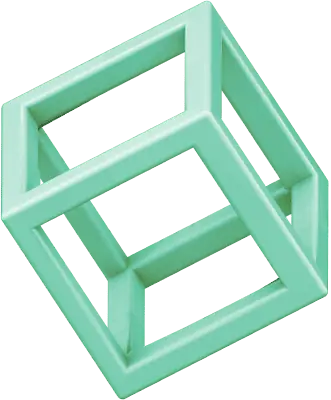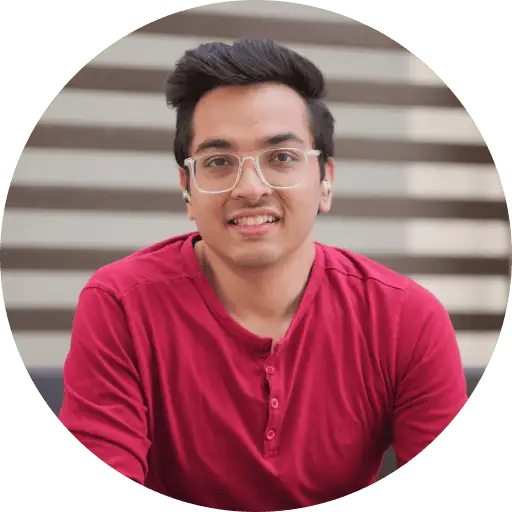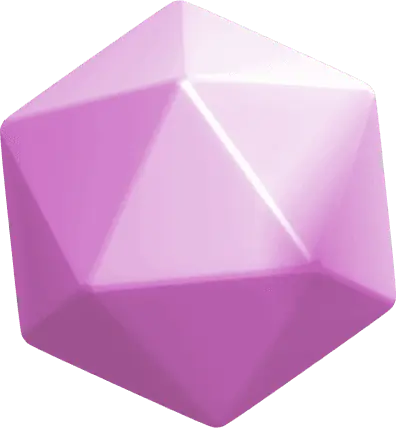Snapchat’s dark mode feature is now accessible to more people in 2023, serving its 750 million monthly active users who spend over 6 hours on screens daily. The dark theme significantly reduces eye strain and extends battery life, particularly on devices with OLED screens. Let us guide you through the process of enabling Snapchat’s dark mode and maximizing its features effectively.
What is Dark Mode on Snapchat and Why Use It?
Snapchat’s dark mode changes the app’s look by using darker backgrounds with lighter text. This display setting makes the app easier to use on different devices and in various lighting conditions.
The science behind dark mode and eye strain
Your screen emits less light in dark mode, which helps during long Snapchat sessions. The feature also adjusts brightness based on your surroundings, which helps when you check snaps in low light.
The effect on eye strain isn’t simple. Dark mode cuts down screen glare, but your pupils get bigger, which might make your eyes work harder to focus. People with astigmatism or myopia might see more halos around text in dark mode.
Battery saving benefits for different phone types
Your phone’s screen type determines how much battery dark mode saves. OLED and AMOLED displays see these power savings:
- Battery use drops 3-9% at 30-50% brightness
- Power use falls 39-47% at full brightness
OLED screens save more power because they can turn off pixels showing black content. LCD screens keep their backlight on all the time. A black screen on an OLED device uses 0.22 watts while a white screen needs 0.65 watts.
Esthetic appeal and user experience improvements
Dark mode brings visual benefits that make Snapchat better to use:
Content stands out more against the darker background. The app looks modern and sleek, matching today’s design trends. Snapchat paid attention to color contrast and text clarity, making the app available to everyone, including users with visual needs.
You can choose from three display options in settings:
- Always Dark: Keeps dark mode on
- Always Light: Uses the classic light look
- Match System: Follows your device’s settings
Dark mode balances visual comfort, power efficiency, and good looks. Battery savings change based on your device and screen brightness, but dark mode gives users a fresh alternative to the light interface, especially at night.
How to Turn On Dark Mode on Snapchat for iPhone
You can turn on dark mode for your iPhone’s Snapchat app with just a few taps. The feature has been available to all iOS users since August 2023. Here’s how you can set it up.
Step-by-step instructions with screenshots
- Launch Snapchat: Open the app on your iPhone
- Access Profile: Tap your profile picture or Bitmoji in the top-left corner
- Open Settings: Look for the gear icon (⚙️) in the top-right corner
- Find App Appearance: Scroll down under “My Account” section
- Enable Dark Mode: Select “Always Dark” option
The app switches to a darker theme right after you choose “Always Dark.” The original dark mode settings might feel too strong at first. You can adjust your display settings:
- Go to your iPhone’s general settings
- Go to accessibility settings
- Select display accommodations
- Pick between smart invert and classic invert colors
- Adjust the white point level until it feels right
Using the ‘Match System’ option on iOS
The “Match System” setting makes managing Snapchat’s appearance much easier. This smart feature works with your iPhone’s system-wide dark mode settings, so you won’t need to switch between light and dark themes manually.
Setting up Match System is simple:
- Follow the same path to App Appearance
- Pick “Match System” instead of “Always Dark”
- Set up your iPhone’s system-wide dark mode
This option works great because it:
- Changes automatically with your iPhone’s display settings
- Keeps the look consistent across your apps
- Switches naturally between light and dark modes
Here are some helpful tips:
- Restart the app after changing appearance settings
- Dark mode might look slightly different on older iPhone models
- Dark mode won’t affect your custom themes and filters
You can always switch back to the light theme. Just go back to App Appearance settings and select “Always Light.” The whole process is straightforward, so you can easily switch between themes based on what’s comfortable for your eyes and better for your battery life.
How to Make Snapchat Dark Mode on Android Devices
Android users can finally access Snapchat’s dark mode without any subscription requirements. This feature, previously available only on iOS, has undergone major changes to become accessible to more people.
Latest method for all Android users
Snapchat removed the Android dark mode paywall in August 2023. The quickest way to enable it:
- Open Snapchat and tap your Bitmoji avatar
- Select the gear icon (Settings)
- Scroll to find App Appearance under “My Account”
- Choose Always Dark
- Tap Restart now when prompted
You can also select “Match System” to sync Snapchat’s appearance with your phone’s display settings. This automatically switches between light and dark themes based on your system’s priorities.
Alternative approaches for older Android versions
Devices running older Android versions or facing compatibility issues have several options:
- Update Snapchat from Play Store to get the latest version
- System-level dark mode settings might work, though not officially supported
- Dark mode option typically appears 24-48 hours after updating
Troubleshooting common Android-specific issues
Dark mode problems have simple solutions:
- White Screen Issues: Text becomes invisible or screen stays white? Restart the app completely
- Missing Options:
- Check if your app version is current
- Clear app cache
- Dark mode availability varies by region
Dark mode works differently on Android devices. OLED and AMOLED screens offer the best experience since black pixels turn off, which helps save battery power.
Some users report dark mode disappearing unexpectedly. Make sure your app stays updated and your device’s system appearance settings line up with Snapchat’s priorities. The right setup optimizes both visual comfort and battery life efficiently.
Enabling Dark Mode on Snapchat Web Version
Snapchat now lets you use their messaging platform right from your desktop. You can stay connected on bigger screens. The dark mode makes it easier on your eyes when you spend lots of time on your computer.
Desktop browser instructions
You can turn on dark mode on Snapchat’s web version in just a few steps:
- Go to web.snapchat.com and log into your account
- Click your Bitmoji icon in the top-left corner
- Select the Theme option from the dropdown menu
- Choose Always Dark to switch to the darker interface
The changes happen right away. Your entire Snapchat web interface turns into a darker color scheme. This helps a lot when you switch between your phone and computer throughout the day.
Windows PC users might run into some issues, but there are other options:
- Browser extensions like Night Eye or Dark Reader
- Third-party apps that change website colors
- System-level display settings
Syncing dark mode across devices
Your visual settings should match on all your devices to get the best Snapchat experience. Here are some tips to make that happen:
- System Integration:
- Turn on dark mode in your system settings
- Use the ‘Match System’ option if you can
- Keep your browser settings the same
- Display Considerations:
- Set your screen brightness just right
- Look at your room lighting
- Keep a good distance from your screen
The web version’s dark mode helps reduce eye strain when you use Snapchat on your desktop. This really helps if you create content or chat with multiple people at once.
Make sure your browser is up to date to get the best experience. Check your system display settings too – they might affect how dark mode works. The web version looks just like the mobile app, so switching between them feels natural.
Conclusion
Dark mode on Snapchat brings notable benefits to iOS, Android and web platforms. The effects vary depending on your device and screen type. This feature helps reduce eye strain and can save battery life, particularly on OLED displays.
You can enable dark mode with just a few taps. Choose between manual control or let it match your system settings automatically. Make sure your device supports this feature and update your app to get the best dark mode experience.
FAQs
Q1. How do I enable dark mode on Snapchat?
To enable dark mode on Snapchat, open the app, tap your profile picture, select the gear icon for settings, scroll to “App Appearance” under “My Account,” and choose “Always Dark.” Restart the app if prompted.
Q2. Is dark mode available for both iPhone and Android users?
Yes, dark mode is now available for both iPhone and Android users. It was previously exclusive to iOS but has since been rolled out to all Android devices as well.
Q3. What are the benefits of using dark mode on Snapchat?
Dark mode can reduce eye strain, especially in low-light conditions, and may help conserve battery life on devices with OLED or AMOLED screens. It also provides a sleeker, more modern esthetic for the app.
Q4. Can I customize the dark mode appearance on Snapchat?
While you can’t customize the dark mode itself, Snapchat offers three appearance options: Always Dark, Always Light, and Match System, which aligns with your device’s display settings.
Q5. Does using dark mode affect Snapchat’s functionality?
No, using dark mode does not affect Snapchat’s functionality. All features, including messaging, stories, and camera effects, remain fully operational in dark mode.